Apendix A - Using the API Explorer
Instead of using cURL as shown previously, you can use the built-in API Explorer to accomplish the same thing. Shown below are the steps you would use within the API Explorer to replicate the cURL commands from steps 5 and 6 in the ClearPass Configuration section above.
Step 5 Equivalent
Navigate to https://<ClearPass.hostname>/api-docs and click on ApiAuthentication, then on /oauth. In the body text box, paste in the same JSON that you used in the -d option of the cURL command.
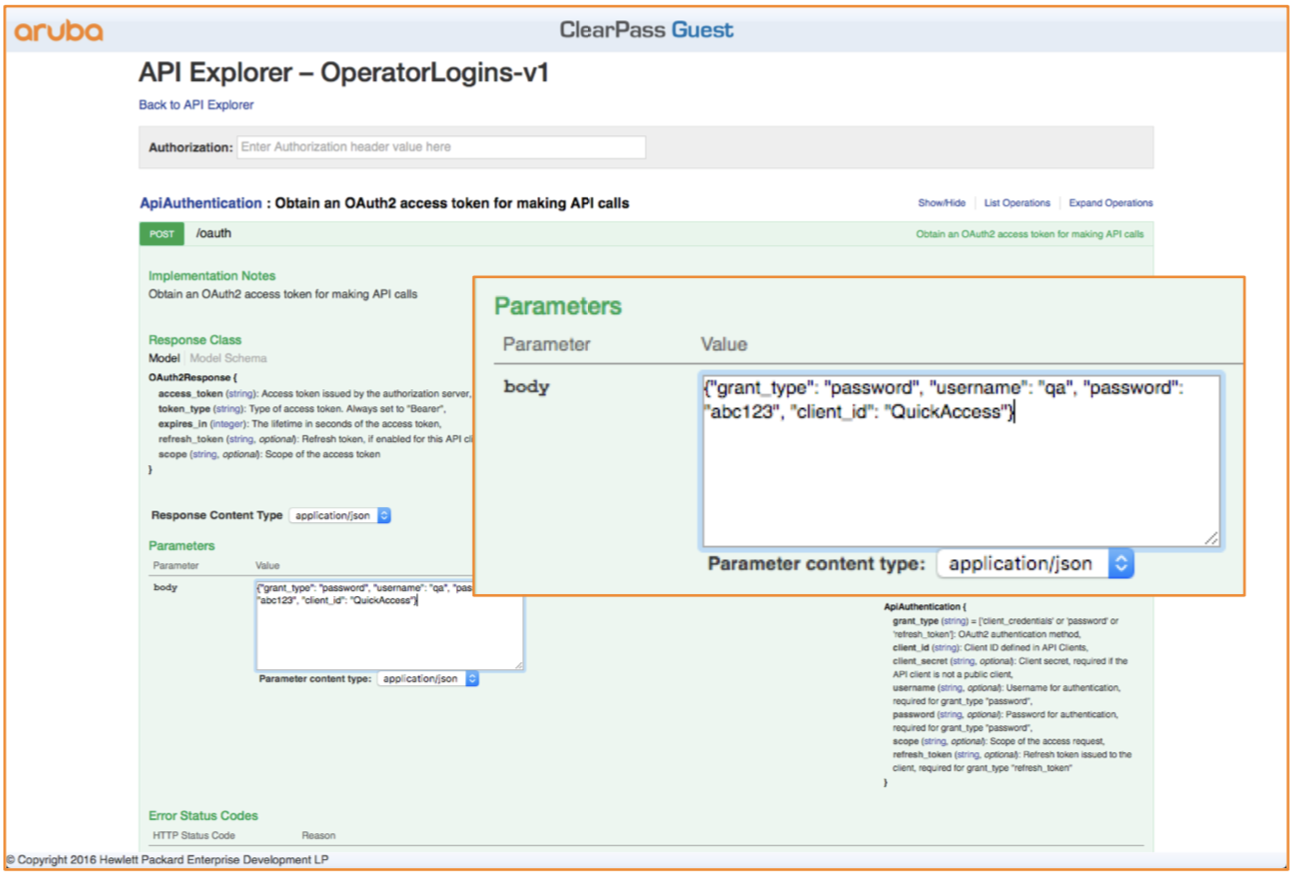
Click Try it Out! The results will be returned in the Response Body.
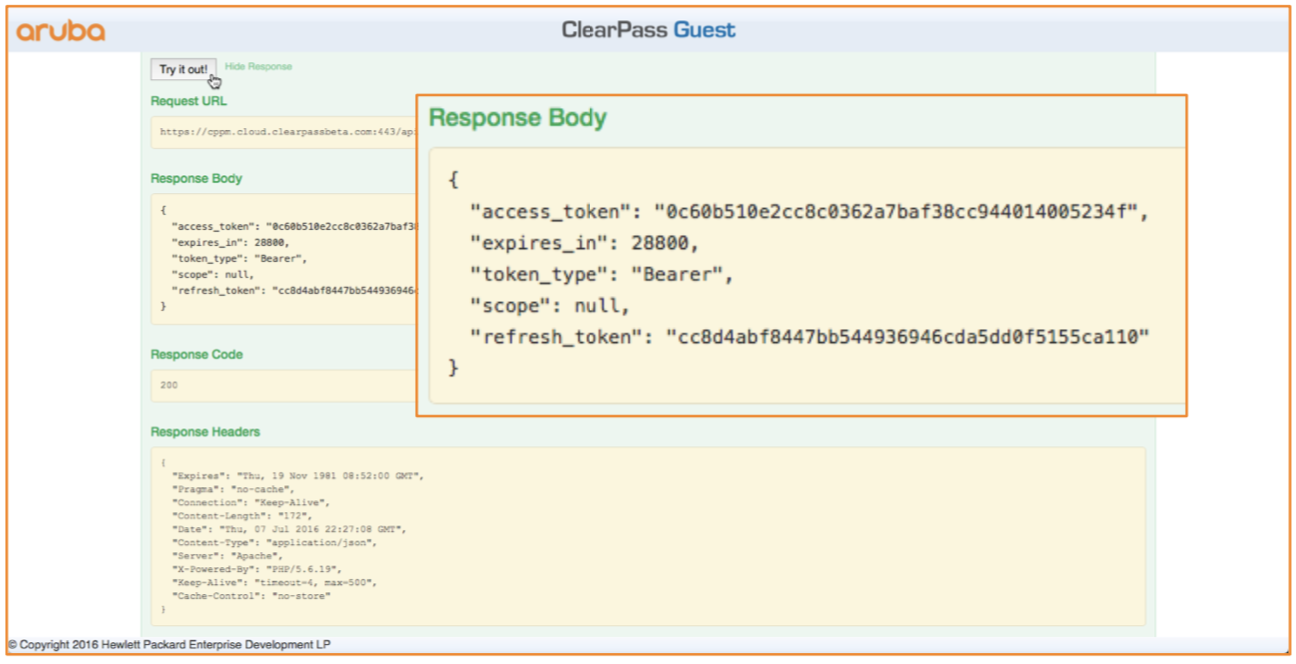
Step 6 Equivalent
To replicate step 6 using the API Explorer, first copy the access_token returned in the previous step. Paste the token, along with the word Bearer into the Authorization text box at the top of the page as shown below.

Navigate to the GetPrivileges > /oauth/privileges API. Click Try it Out! The results will be returned in the Response Body. These should mirror your results using the cURL command.
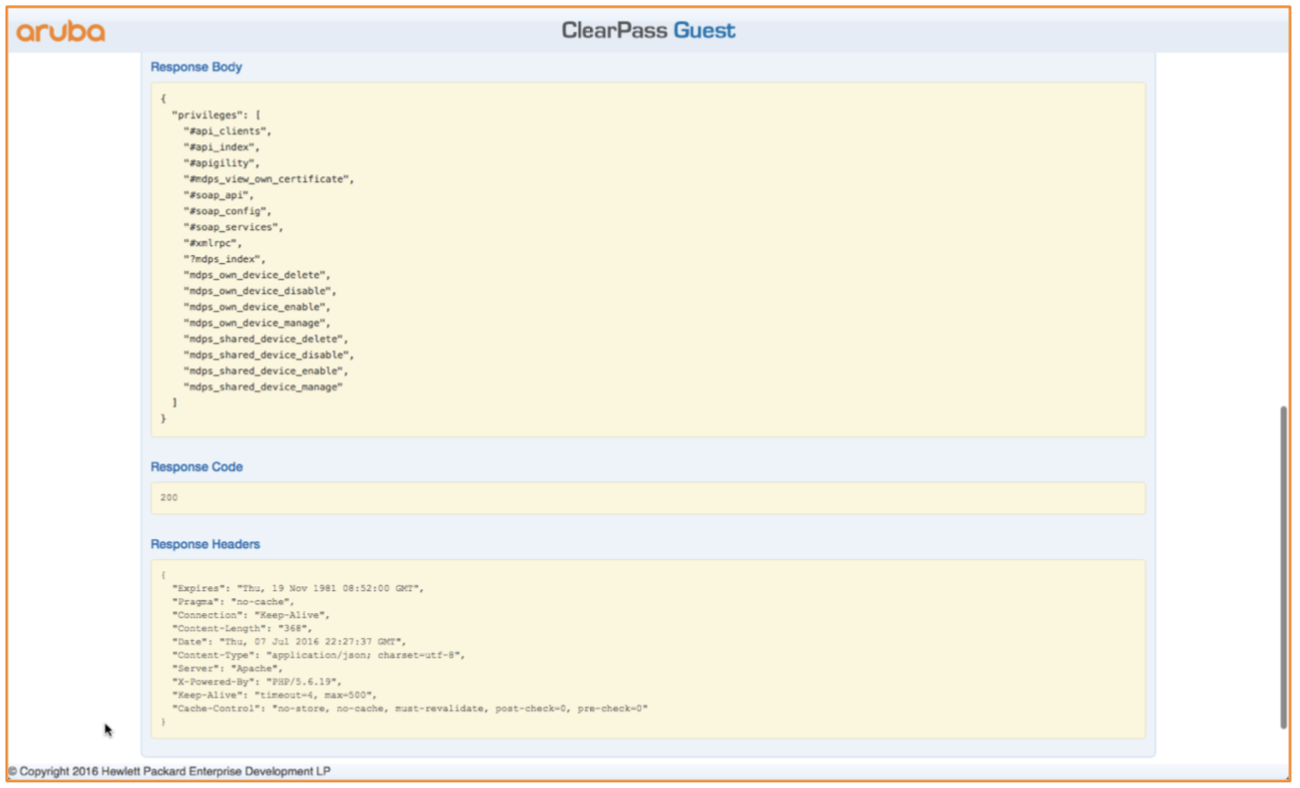
Updated about 2 years ago