Using the Network Analytics Engine
Installing Scripts and Creating Agents
Installing NAE Scripts
Using the switch's web UI to install NAE scripts
- In your web browser, navigate to the switch's IP address or hostname, making sure to use HTTPS:
Landing message and page for AOS-CX web UI
- Log in with the username and password of the user possessing administrator privileges:
Login context
- Click on Analytics in the menu on the left-hand side:
Left-side menu pane
- Click on the title of the Scripts tile:
Scripts tile on the Agent dashboard page
At the top of the window, click the cloud ASE icon towards the right:
ACCEPT the license agreement:
License agreement
- Wait for the window to be populated with the HPE Aruba Networking curated scripts. Only those that are tagged for the platform you are using and firmware version will be shown. Select the appropriate script to monitor the desired values, and click INSTALL:
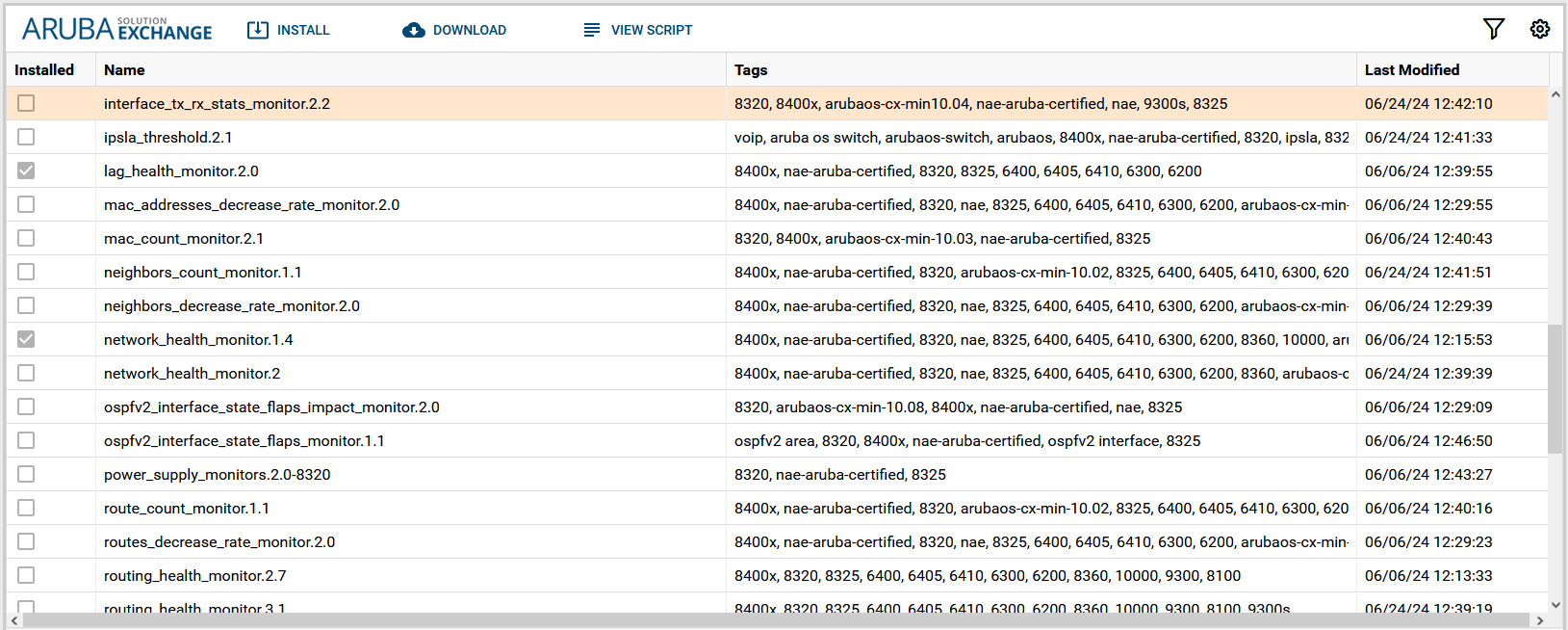
ASE listing of available scripts compatible with the particular switch's platform
Uploading a script from your local machine
- On the Analytics page, click the title in the Scripts tile:
The Scripts tile on the Agent dashboard page
At the top of the window, click the UPLOAD button towards the left:
Upload button, among other buttons
- Navigate to the location containing the script (which should be a Python file with the appropriate .py extension) and select it:
File-selector prompt
- Follow the upload prompt and click NEXT:
Upload confirmation page
Creating an Agent
After the script has been installed on the system, to initiate the monitoring process an Agent needs to be created.
- Select the script in the Scripts window from which you want to create an agent and click + CREATE AGENT:
Scripts page on which agents can be created
- In the "Create Agent" form, name the agent (nomenclature requirements shown in red), fill in all mandatory fields (i.e. those without default values) and optional fields, and click CREATE. This will create your agent which will begin monitoring immediately.
Agent creation form
Upon creating the agent you are brought to the Agents list page, where you can see your newly created agent among all the other agents.
Agents page showing all existing agents
From this page, you can click on the name of an agent in order to view its Agent Details page and graph.
Agent details page
Model Specific Differences
| Switch Model | Max # of Scripts | Max # of Agents | # of Days Stored in Database* | Amount of Disk Storage Allocated |
|---|---|---|---|---|
| 10000 | 25 | 50 | 400 | 9GB |
| 9300D | 25 | 50 | 400 | 9GB |
| 9300S | 25 | 50 | 400 | 9GB |
| 8400 | 25 | 50 | 400 | 9GB |
| 8360 | 25 | 50 | 400 | 9GB |
| 8325 | 25 | 50 | 400 | 9GB |
| 8320 | 25 | 50 | 400 | 9GB |
| 8100 | 25 | 50 | 400 | 9GB |
| 6400 | 10 | 10 | 45 | 3.1GB |
| 6300 | 10 | 10 | 45 | 3.1GB |
| 6200 | 10 | 10 | 15 | 1GB |
Amount of days listed is the maximum as long as data does not go over the above amount of disk storage allocated to NAE for that particular model. If the disk storage allocated has reached it's max, NAE will remove the oldest data in order to make space for newer data added.
NAE Scripts to Start with
- Minimum firmware version 10.13.1000 required. Monitors OSPF and BGP routing protocols, as well as COPP statistics and overall routing health.
- Minimum firmware version 10.04 required. Monitors overall hardware device health using the Temperature Sensor, Fan Sensor, and Fault Finder scripts.
- Minimum firmware version 10.08 required. Monitors overall software device health using the MAC Count, MAC Decrease Rate, Fault Finder, Daemon Resource, and VSX Health scripts.
Updated 10 months ago