Postman Collection
Postman is a popular tool for testing APIs. HPE Aruba Networking Central provides two official Postman collections that help you test and explore REST APIs directly from Postman
Both collections share the same authentication flow (OAuth 2.0), and you can use the same environment for both.
Postman Definitions
- A collection is a set of API endpoints or requests, along with each endpoint's authorization type, parameters, headers, request bodies, tests, and settings grouped together.
- A environment is a set of one or more variables that you can reference when sending requests or writing test script in Postman.
Prerequisites
- Install the Postman desktop or web app (download link)
- Identify the API Gateway Base URL of your Central account (Table of Central API GW Base URLs).
- Ensure you have valid HPE Aruba Networking Central API credentials (Steps to generate client credentials).
Forking the Collections and Environment
Both collections and the environment are hosted inside the official New HPE Aruba Networking Central Postman Workspace. Follow these steps:
- Open the workspace above in Postman.
- Locate the following assets pinned in the workspace sidebar:
- MRT APIs (Collection)
- Configuration APIs (Collection)
- New HPE Aruba Networking Central ENV (Environment)
- Click the Fork button on each item to fork them into your own Postman workspace.
Note
Forking creates a personal copy of the official Postman collections and environment in your own workspace.
This lets you safely test APIs, change variables, and make changes without affecting the shared workspace.
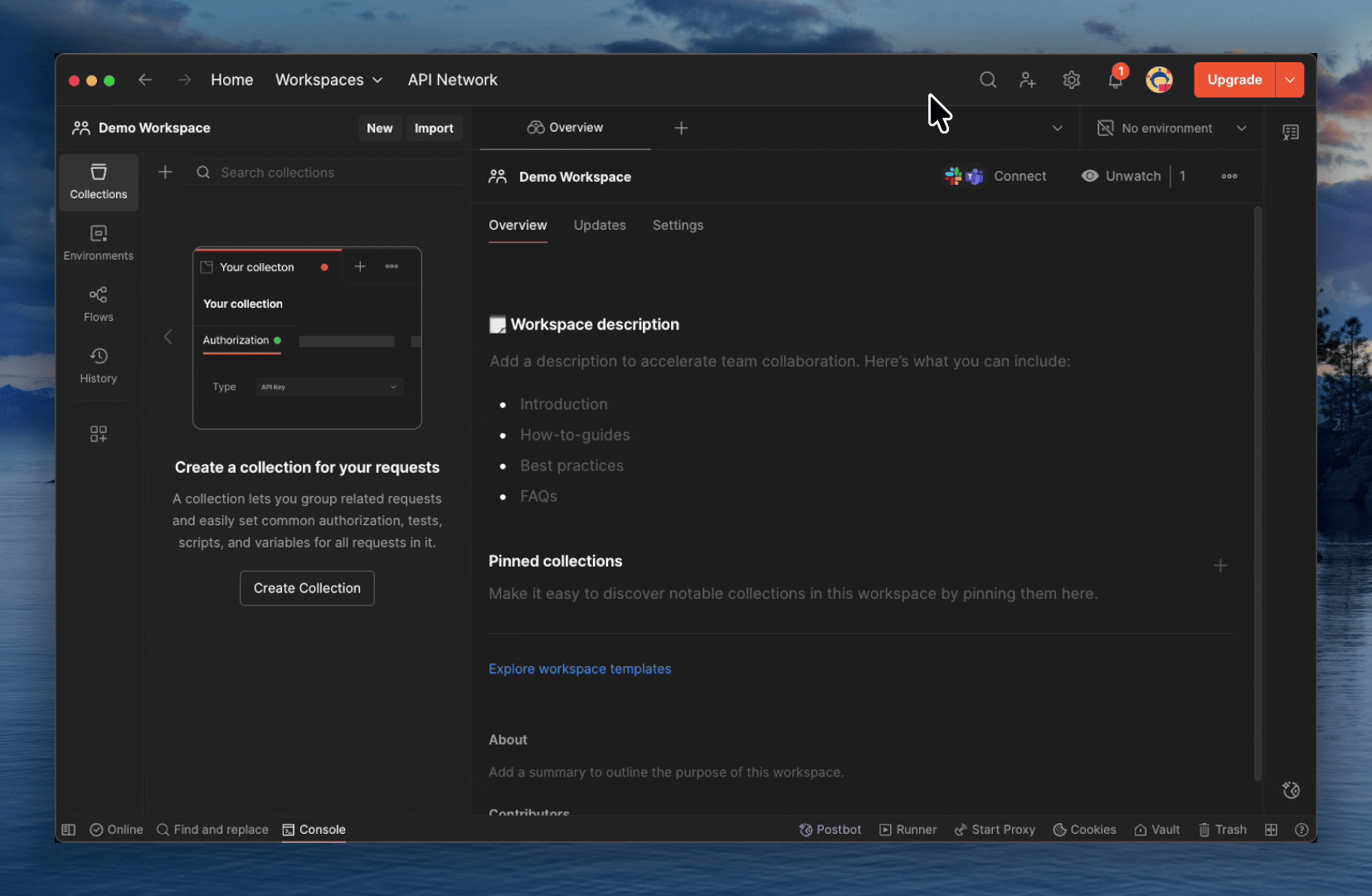
Steps in action: forking the collection and environment into your own Postman workspace.
Setting Up the Environment
-
In your workspace, go to the Environments tab in Postman.
-
Select the New HPE Aruba Networking Central ENV & click the checkmark icon to set it as the active environment.
-
Configure the following variables
| Variables | Descriptions |
|---|---|
| baseUrl | This URL will be based on the geographical cluster in which your Central account is provisioned. You can find the base URLs for all the new Central clusters in this table. |
| client_id and client_secret | Enter your API client credentials for new Central. These are required for OAuth 2.0 authentication to securely make API requests to New HPE Aruba Networking Central API Gateway. You can find steps to generate API client credentials here . |
Authentication Setup
Central uses OAuth 2.0 for secure API authentication, and the Postman collections leverages this to simplify token management.
Important: Authentication Is Per Collection
Both the collections can use the same environment, but each collection has its own authentication flow. This means authentication must be completed separately for MRT and separately for Configuration.
Once the environment variables are configured and selected, each collection must generate and store its own OAuth token using the collection-level Auth tab. The tokens are not shared between collections.
- After configuring the New HPE Aruba Networking Central ENV variables, ensure the environment is active. This single environment is reused by both collections. No duplication is needed.
- Authentication must be performed at the collection level as Postman does not share tokens across collections. For example, to authenticate MRT APIs, open the MRT APIs collection, go to the Auth tab, and click “Get New Access Token.”
- Postman will request a token and store it inside that collection.
- Once the request succeeds, your token is ready for use. You can immediately make API calls to Central from the Postman collection.
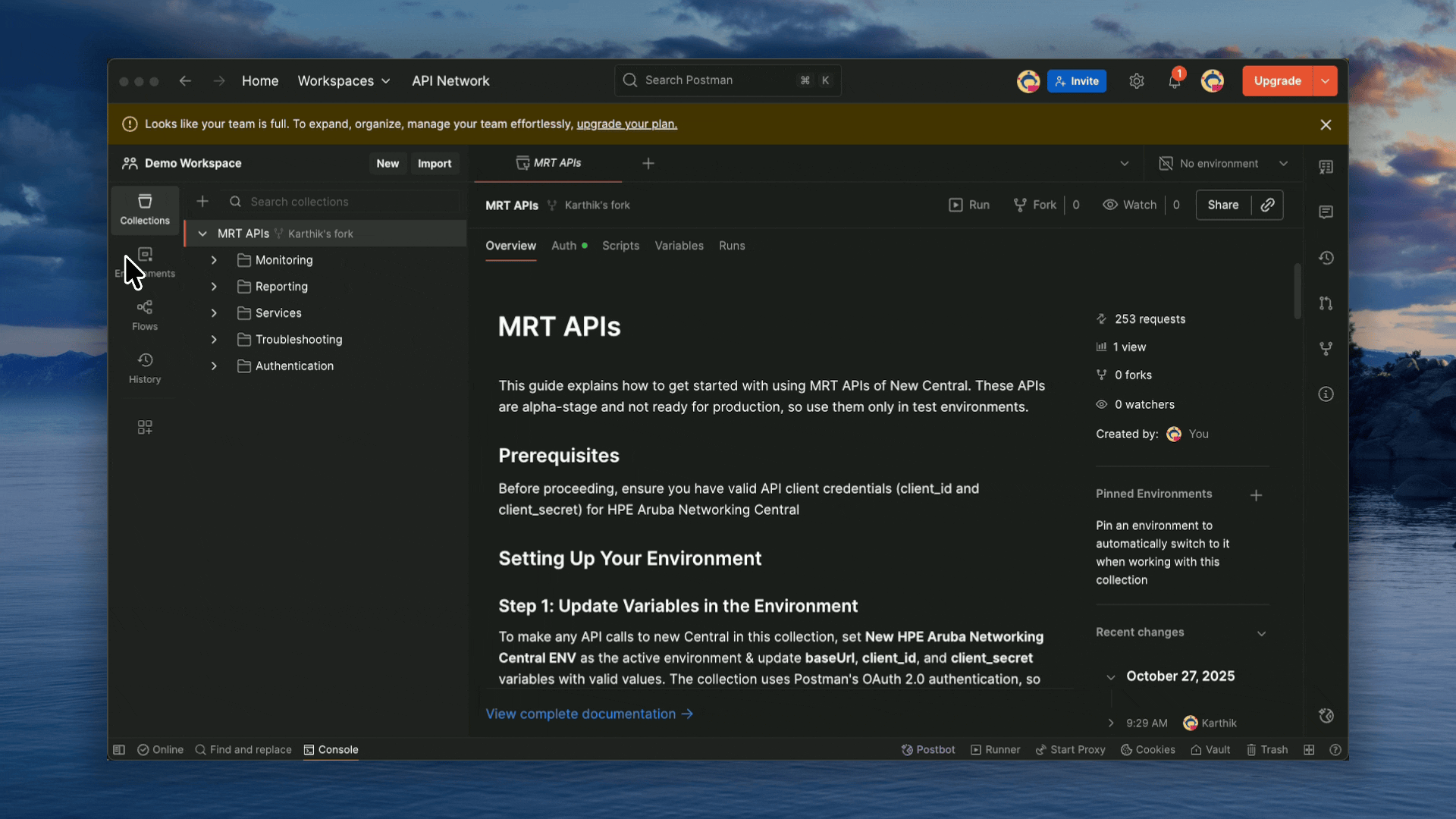
Steps in action: setting up the environment and completing authentication in Postman
Updated about 1 month ago
Once authentication is complete, you can: